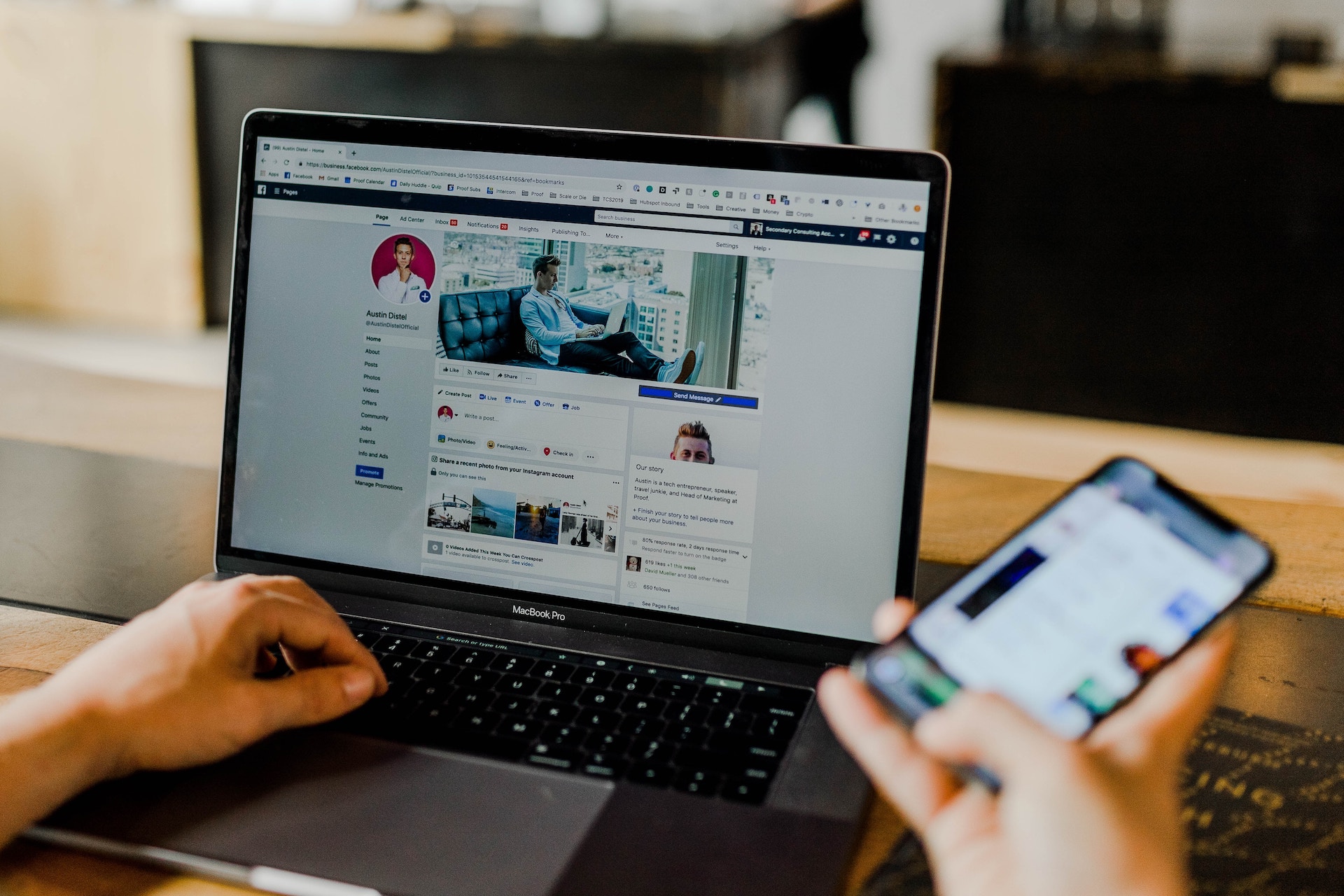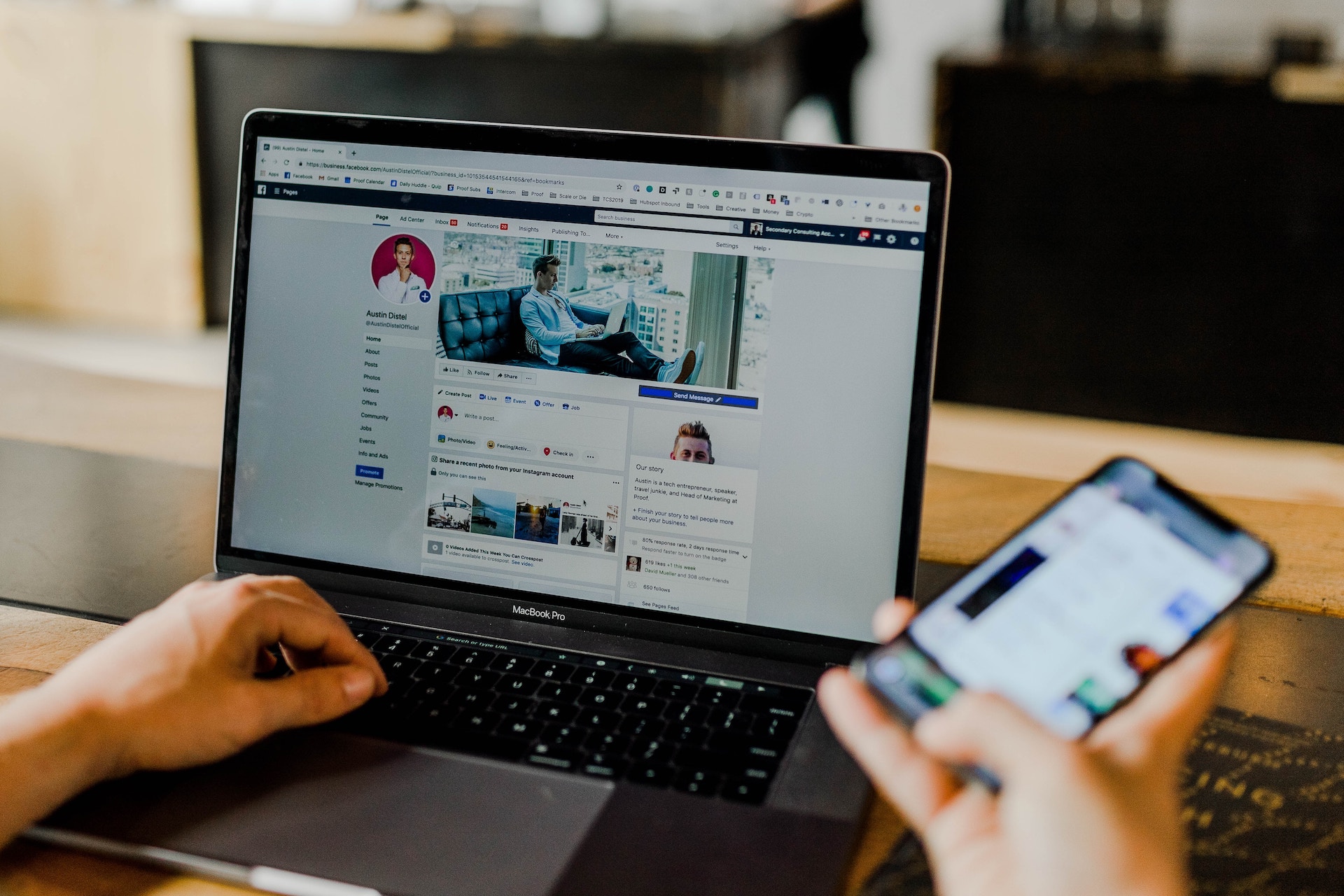Are you running Facebook ads? How well are those ads driving conversions on your site?
Are visitors driven by the ads engaging with your content? What about taking the action you want them to on your site?
Are you reading the previous questions thinking, “I don’t even know what a conversion is on my website?" or "I don’t know where to begin reviewing reports on how well my Facebook ads are converting?” 🙋♀️🙋♀️
If so, don’t worry! You’re in the right place. 😅 Today, I am going to show you how to review your website reports to see what website visitors from your Facebook ads are doing on your site.
First, it’s all about setup
Before you start looking at your Google Analytics reports, you'll need to do some housekeeping items. Here are the things you need to address to get the most out of measuring your Facebook ads results.
Pro tip: When tagging your Facebook ads use cpv for the Campaign Medium and facebook for the Campaign Source. By doing this, your Facebook ad traffic will show up in thing Other Advertising medium through out Google Analytics reports.
This post describes the 6 steps to take to set up Goals within Google Analytics so that you can track your website conversions.
So start with the two steps above on your next marketing campaign and then pin this blog post or save it on your ‘Read It Later’ app and come back to learn how to read the reports when you start your next campaign.
After setup, here are the important reports to view
If you are still here, I’m impressed! Glad the steps from above didn’t scare you off! If they scared you, DM us on Instagram. We’re always glad to help people out!
Ok, now on to the fun stuff! Let’s see how our ads are performing. If you used the URL builder in step 1 above to create the links for your Facebook Ads, you can use either of the options below to review their performance.
Option 1. View Campaign Specific Facebook Ad Performance
If you want to see how a specific campaign’s Facebook ads are performing, the All Campaigns Report is the report for you.
Step 1. To find this report when in your Google Analytics view, you need to go to Acquisition -> Campaigns -> All Campaigns.
This report will show you all of the campaign names driving traffic during the selected time period.
Step 2. Next, you will need to find and click on the campaign name of interest in the “All Campaigns” report (in the image below you could click on AW-Google Brand or Data Share Promo).
Step 3. Once you click on the campaign name, you will be at a campaign-specific report that is essentially like Google Analytics Acquisition > Channels report. This report will show you what sources are driving traffic associated only with the campaign you have selected.
Step 4. To find the Facebook Ad traffic click on the source name that you used in the URL builder. That will drive you to the final report where you can see all of the traffic data associated with the campaign-specific Facebook Ads.

Now you can look at behavior and conversion data associated with these ads to see how well they are performing based on your campaign’s objectives.
Pro tip: If you used cpv for the Campaign Source when building your URL, the source that will show your Facebook Ads in this report will be Other Advertising.
Option 2. View All Facebook Ad Performance
If you want to see how your Facebook ads are performing overall without being tied to a specific campaign, the Channels report is where you are going to want to look. .
Step 1. To find this report when in your Google Analytics view, you need to go to Acquisition -> All Traffic -> Channels.
Step 2. Find your Facebook ad traffic. There is unfortunately multiple places this data can be. It is all dependent on what the source is for the URL is that you used in the Facebook ad.
Here is a breakdown of likely scenarios and where to find the Facebook Ads data.
Scenario 1. Boosting Posts and Not Using Facebook Business Manager.
The traffic from these posts will unfortunately just show up as Social/Facebook traffic.
Scenario 2. Using Facebook Business Manager for Ads but Using Links Without Tracking Information.
Just like scenario 1, if you are simply putting the basic URL, www.example.com/page, in your Facebook Ad, the traffic from these posts will show up as Social/Facebook traffic.
So, it will simply look like all of the traffic you are driving from organic posts on the platform.
Scenario 3. Using Facebook Business Manager for Ads and Using Links With Tracking Information.
The source and medium will be specific to what you put in the URL you built.
Pro tip: If you used cpv for the Campaign Source when building your URL, the source that will show your Facebook Ads in this report will be Other Advertising.
Once you are able to find where your Facebook Ads are in this report, you can look at behavior and conversion data associated with your ads to see how well they are performing based on your objectives.
And that’s it! You can now better analyze your website traffic from your Facebook advertising.
I am so glad you took the time to learn from me today. I hope this post has helped you. If it did, please share it with another friend you know that could benefit from it!
Want to see your eCommerce revenue soar to new heights? See if our unique Vinyl FrameworkTM is the right fit for your business!