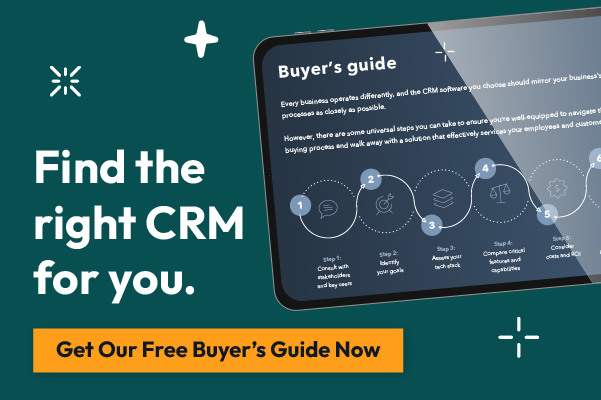Are you confused about how to measure the success of your marketing campaigns?
You're not alone. Many business owners and marketers struggle with this question.
But don't worry, in this blog post I'm going to explain how to properly measure your marketing campaigns so you can track their performance and see where you need to make improvements.
Stay tuned!
Did you know that you could easily look at your marketing campaign results from one pretty report even though your promotions, content, and conversion points are spread over multiple tools?
You can see all of your website and landing page conversion data from organic, paid, social, email, etc. in one report. And best of all, you don’t need a hefty budget! The tool you can do that with is free!
What Is the Free Campaign Measurement Tool?
So if you’re still with me, I know you are wondering, what free tool am I talking about. 🥁Drumroll please…the free campaign measurement tool is Google Analytics!
If you are familiar with Google Analytics you may be thinking all of the data in that tool is overwhelming. But, if you properly tag the links that you use throughout your ads, emails, and social posts, you can easily view all of your campaign conversion data in one simple report!
If you are not familiar with Google Analytics, check out these posts to help you learn how powerful this tool is for your company’s marketing efforts:
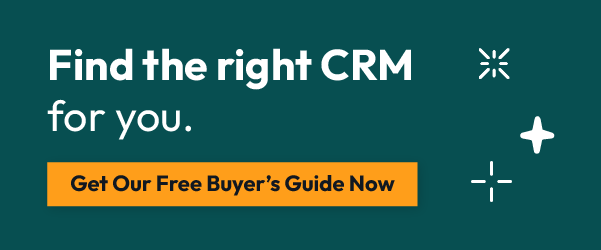
How to Create Links That Track Your Marketing Campaign
Whoa, you’re still here and we’re getting to the good stuff...exciting! Ok, so in order to have all of the marketing campaign information to show up in one pretty report in Google Analytics, you have to use Google’s Campaign URL Builder.
Step 1. To properly use this tool you need to first enter the link to the page that you’re trying to send people to for this particular email, social post, etc. into the Website URL field.
Step 2. Enter the referring source for the link you are creating in the Campaign Source field. So think about it. Where are you going to use this URL? On a Facebook ad or post? Then Facebook will be your source. Maybe a LinkedIn Ad or post? Then LinkedIn would be your source. Or what about a link for a button in a weekly newsletter? Then newsletter would be your source. You get the idea.
Step 3. Enter the medium in the Campaign Medium field. Now you have to think about what medium within the source you are using. Is this an ad or post on Facebook? Then ad or post would be the medium. If it is that weekly email newsletter, then email would be the medium.
Step 4. Enter the campaign name in the Campaign Name field. This would be what you want to use the internal name of your campaign. Hint, hint, this is going to be what shows up in your Google Analytic campaign reporting.
Step 5. Click the Copy URL button. This button will easily copy the link for you to put in your Facebook post, LinkedIn ad, etc.
👏 You did it! Now just repeat this for all of the links you need for the campaign you are working on. And be sure you set up conversion goals in Google Analytics for the actions that you want people to take for your campaign. Then you can easily see the results of your marketing campaign in one simple report.
Pro tip: Be sure to use all lowercase letters and dashes, instead of spaces, for reporting consistency.
Want more information on the Campaign URL Builder?
Here’s a video resource for you that discusses why the URL looks the way it does and helps walk you through the URL Builder. If you just want to see the URL builder part, skip ahead to 4:26 on the video.
Thanks so much for taking time out of your busy day to learn with me!